E-file Registration: Municipalities and Other Approval Authorities
Register as an authorized e-file approval authority to:
- Serve public more effectively (e-file is fast and secure)
- Easily and quickly group appeals together to send to the Ontario Land Tribunal
- Use a generated checklist to ensure you have included all required documents in your submission
How to Request Registration
1. Download or review the E-file Registration Form (HTML | Word)
2. Update your notices of decision or other communications to include the following information:
-
- how to file an appeal and pay the appeal fee through e-file
- an email address to use if the e-file portal is down
- a date and a time for the expiry of the appeal period (e.g., “December 13 at 4:30 p.m. or December 13 at 11:59 p.m.”, not just “December 13”)
- instructions for payment of any municipal administrative fees (if applicable)[1]
- Note: notices should continue to include any information currently required in a notice of decision (such as in O. Reg. 545/06 for notices for Zoning By-Laws)
3. Identify how your approval authority will be listed in e-file. The name must match the filing entity name cited in your notices to ensure users that they are filing in accordance with legislation and with the correct entity.
- Do not use a specific person’s name. Use a role or entity name. For example:
- Municipal Clerk
- Secretary-Treasurer
- Committee of Adjustment
- Consent Authority
- For municipalities, list the municipal name first (rather than “City of” or “Town of “) to ensure alphabetically sorting by municipal name. See the list of registered municipalities/approval authorities on the main e-file webpage for examples.
- If your municipality or organization has separate staff who deal with different types of appeals, consider whether to have:
1. one portal in e-file that is shared for different types of appeals (e.g., “Mississauga (City) – Clerk and Secretary-Treasurer”); or
2. separate portals in e-file for each of your entities, for example:
a) one portal for: “Mississauga (City) – Clerk”
b) a second portal for: “Mississauga (City) – Secretary-Treasurer”
- Note that each staff member’s email address can only be connected to one e-file portal at a time, and they will only receive email notifications for appeals submitted to that portal.
- If staff (e.g., legal counsel) need to see both Clerk appeals and Secretary Treasurer appeals, for example, it is better to combine these into one portal in e-file (option 1 above).
- Alternatively, the Clerk appeals and the Secretary Treasurer appeals can be directed to two separate portals and can each be managed with distinct logins for each staff group:
-
-
- A user in e-file would see two distinct options in e-file: both options 2(a) and 2(b) above.
- Each portal would require a separate registration request and updated notices from both the Clerk’s office and the Secretary-Treasurer’s office.
- This makes sense if you have two distinct staff groups that monitor these appeals separately. Otherwise, it is best to have one portal to monitor.
-
-
4. Identify who in your organization will be the primary contact(s)/administrator(s) (level-1) for your approval authority entry (or entries) in e-file:
-
- An approval authority can have more than one level-1 administrator.
- The level-1 administrator(s) have to be approved by the Ontario Land Tribunal.
- Once registered, level-1 administrators are responsible for granting access to other staff in their office (level-2 users) as needed. There is no limit to the number of users an approval authority can have.
Note: both level-1 administrator(s) and level-2 users will receive notification emails when an appeal is submitted through e-file to your approval authority.
5. Complete the E-file Registration Form (HTML | Word) that you downloaded in step 1 as a level-1 administrator and submit to olt_efile_Admin@ontario.ca along with sample copies/templates of your updated notices/communications.
6. We will notify you by email when your request is approved and provide you with a time-sensitive link to the administrator registration page in e-file.
-
-
- Upon receipt of this email, your approval authority portal is now activated, and appellants can submit appeals to you through e-file.
- Complete the next steps as soon as you receive the email with the registration link to avoid missing any potential appeals.
- As part of the registration process, administrators will need to create a My Ontario account (Government of Ontario online service) to authorize and authenticate access to the service.
- To create your My Ontario account, you will provide your name, email and phone number and click the Update button.
- If you need help with accessing or creating a My Ontario Account, consult the My Ontario help page.
- Next you will be prompted to complete the Approval Authority Administrator (Level 1) Registration Form. Once completed, click the Submit Registration Request button.
-
7. Once you have completed the registration page, you will receive a confirmation email within 2-3 business days granting you administrator access to log in and begin using e-file.
8. To confirm if you have registered correctly, you should see the Approval Authority Dashboard and Approval Authority Cases tab upon logging in to e-file. See screenshot below:
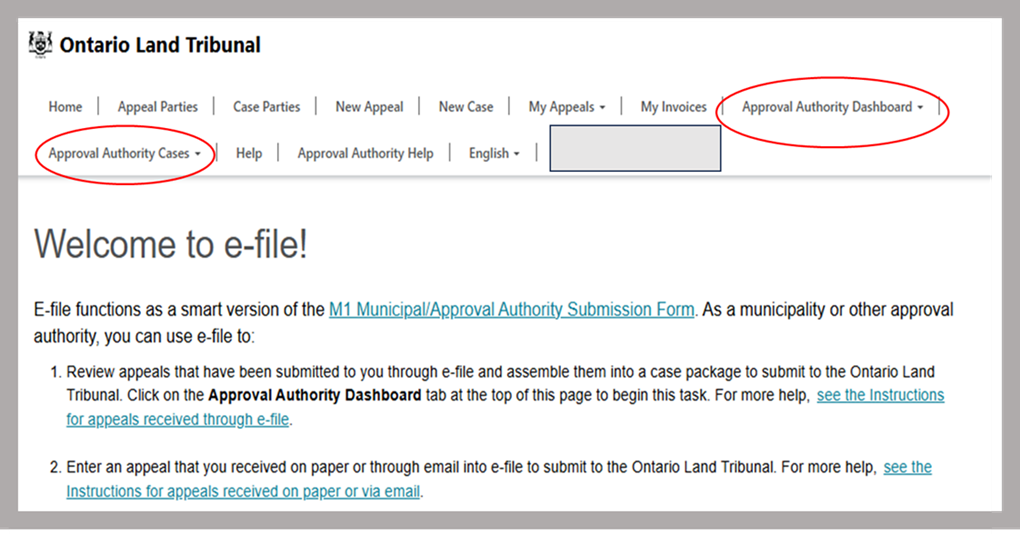
You will also see your approval authority’s name in the list of Registered Approval Authorities on our website.
9. Once registered, begin monitoring the e-file portal for appeals immediately. You will be copied on all appeal confirmation emails issued to the Appellant/Representative after an appeal is submitted to your municipality or approval authority on the OLT e-file service.
[1] Municipalities are entitled to charge administrative fees pursuant to s. 69 of the Planning Act or s. 391 of the Municipal Act.

